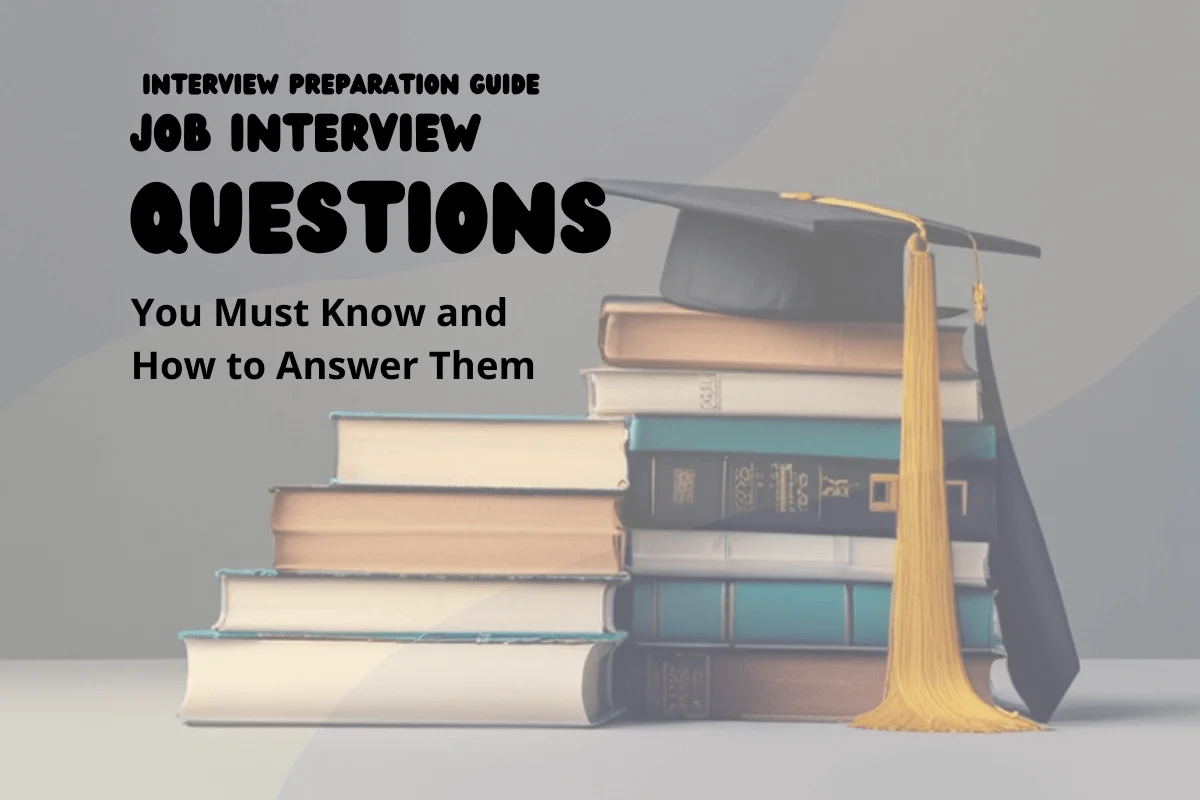Professional Graphic Designer Interview Questions And Answers
Download Creative Graphic Designer Interview Questions and Answers PDF
Strengthen your Creative Graphic Designer interview skills with our collection of 52 important questions. Each question is designed to test and expand your Creative Graphic Designer expertise. Suitable for all experience levels, these questions will help you prepare thoroughly. Don't miss out on our free PDF download, containing all 52 questions to help you succeed in your Creative Graphic Designer interview. It's an invaluable tool for reinforcing your knowledge and building confidence.
52 Creative Graphic Designer Questions and Answers:
Creative Graphic Designer Job Interview Questions Table of Contents:
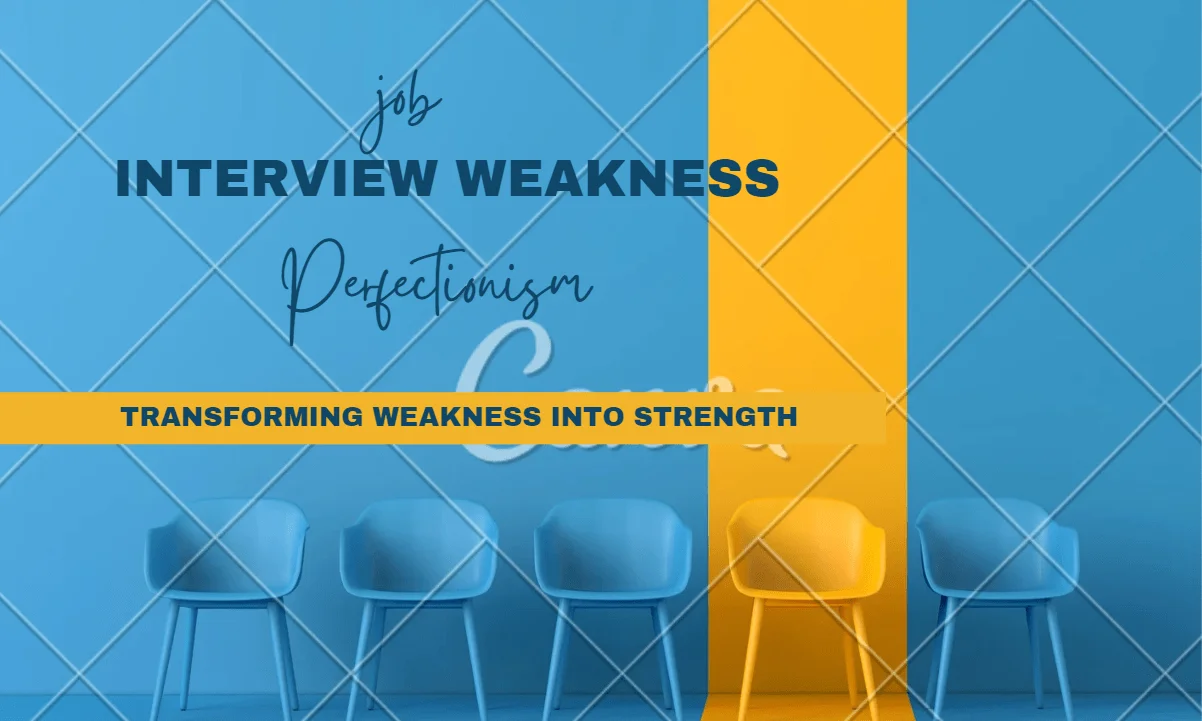
1 :: What to do in Graphic Design Interview:
Do your best to fill any gaps in your knowledge. You might not be aware that there are any gaps - after all, if you just finished a graphic design degree, surely you know everything you need to know to get started? Right? Wrong. You never stop learning. Years after starting my graphic design career, rarely a day goes by when I don't learn or teach myself something new. Diversification is key in graphic design.
Hopefully this site will have given you a good knowledge of what you need to know from a technical point of view before landing your first job. The information here is not advanced for today's graphic designer - it's essential basic training. If you know and understand everything here you should be able go into an interview confident, knowing that you are armed with everything you are likely to need to know to do a print-oriented graphic design job.
* Do take examples of relevant work along to the graphic design interview. If you have something that's been produced in the commercial arena, great. An interviewer is going to be interested in what sells, not what looks good on a wall. If you haven't got any work that you've produced as professional graphic designer, try to put together a portfolio of projects which you've given yourself to do. For example, design some new stationery for a fake company along with a brochure, advert and anything else you can think of. This shows that you're interested enough in getting a job that you're willing to put effort into proving why you should get it.
Alternatively you could practice recreating well-designed magazine spreads and show them at interview. This will demonstrate that you understand how all the elements of a project go together. Don't try to pass designs like this off as your own - tell the interviewer what you have done and why. You'll also show that you have an eye for good design (assuming you chose a good design to recreate!).
* Do look the interviewer in the eye, listen to their questions and answer them succinctly, speaking clearly and confidently. Only expand on your answer if it is relevant. Talk about other jobs you have had if you are asked directly about them, or if they are relevant.
* Do be enthusiastic, express a willingness to learn (after all, no one knows everything) and be passionate about your vocation - because that's what this job is - a vocation. Anyone who is half-hearted about doing something creative isn't going to produce anything very good. You must project the impression that you know that this is the route your career path will follow. If you give the impression that you're just dipping your toe in the water, why would anyone want to pay you for the privilege? Which leads me to...
Read MoreHopefully this site will have given you a good knowledge of what you need to know from a technical point of view before landing your first job. The information here is not advanced for today's graphic designer - it's essential basic training. If you know and understand everything here you should be able go into an interview confident, knowing that you are armed with everything you are likely to need to know to do a print-oriented graphic design job.
* Do take examples of relevant work along to the graphic design interview. If you have something that's been produced in the commercial arena, great. An interviewer is going to be interested in what sells, not what looks good on a wall. If you haven't got any work that you've produced as professional graphic designer, try to put together a portfolio of projects which you've given yourself to do. For example, design some new stationery for a fake company along with a brochure, advert and anything else you can think of. This shows that you're interested enough in getting a job that you're willing to put effort into proving why you should get it.
Alternatively you could practice recreating well-designed magazine spreads and show them at interview. This will demonstrate that you understand how all the elements of a project go together. Don't try to pass designs like this off as your own - tell the interviewer what you have done and why. You'll also show that you have an eye for good design (assuming you chose a good design to recreate!).
* Do look the interviewer in the eye, listen to their questions and answer them succinctly, speaking clearly and confidently. Only expand on your answer if it is relevant. Talk about other jobs you have had if you are asked directly about them, or if they are relevant.
* Do be enthusiastic, express a willingness to learn (after all, no one knows everything) and be passionate about your vocation - because that's what this job is - a vocation. Anyone who is half-hearted about doing something creative isn't going to produce anything very good. You must project the impression that you know that this is the route your career path will follow. If you give the impression that you're just dipping your toe in the water, why would anyone want to pay you for the privilege? Which leads me to...
2 :: Explain stress analysis in Adobe Photoshop?
People working on these areas as a aerospace engineers should have familiarity and exposure to NASTRAN and MATLAB with knowledge on space environment and modeling of flexible dynamics. These aerospace engineers will be responsible to conduct stress analysis on metallic and composite structures. NASTRAN, IDEAD, Oracle and PATRAN proficiency level is required. Their duties also include on aircraft which are metallic and composite structures. This includes and understanding of control surface stiffness and loop calculations, finite element modeling (FEM), fatigue testing requirement and analysis.
Read More3 :: How you can organize layers in Photoshop?
A layers shows a picture or image. To organize layers in Photoshop, place various images in separate layers. Lock the unused layers and unlock the layers which are in use. When two or more layers need to be changed, unlock the layers.
Read More4 :: Explain Lasso tools in Adobe Photoshop and name them?
With lasso tools precise area of an image can be selected, just by tracing the selection outlines the areas are selected.
☛ Simple Lasso Tool
☛ Polygonal Lasso Tool
☛ Magnetic Lasso Tool
Read More☛ Simple Lasso Tool
☛ Polygonal Lasso Tool
☛ Magnetic Lasso Tool
5 :: How you can reduce noise in an image in Adobe Photoshop?
Reduce noise option is helpful to reduce the color and luminance effect in the image. To reduce the noise in an image, you have to go in a menu bar, select a filter menu, and in that you will see an option for NOISE. Again, clicking on it, it will show other option including reducing noise.
Read More6 :: Explain about Gaussian blur in Adobe Photoshop?
Gaussian blur is a tool that blurs the edges of the image to make it more real and adaptive to the surrounding. Often it is believed that Gaussian blur can only blurs the image, but if it is used cleverly it will not blurs the image but enhance the appearance.
Read More7 :: Explain difference between PSB (Photoshop Big) and PSD (Photoshop Document)?
Both are file formats to store digital images. There is very less difference between PSB and PSD, what they differ is how they are stored and used. PSD is a default extension for Photoshop files and it can support the file size of 30,000 by 30,000 pixels. While for creating big documents or large image .psb file format is used, and it can save an image size upto 300,000 by 300,000 pixels.
Read More8 :: Can person use bamboo tablet in Photoshop if yes then how?
Yes, you can use bamboo tablet in Photoshop. After installing the bamboo tablet software, open the software. Once done, the next step is to configure the four hotkeys of Bamboo tablet with the help of the software available in tablet. Create a new document and open the Photoshop, you can now have Photoshop with a bamboo tablet.
Read More9 :: What is mean of resizing images and what are the parameters to change the size of the picture?
To suit a particular purpose of the application re-sizing of the images is done.
The parameters to change the size of image are:
☛ Type of image or picture
☛ Size of pixels
☛ Background resolution
Read MoreThe parameters to change the size of image are:
☛ Type of image or picture
☛ Size of pixels
☛ Background resolution
10 :: Explain about swatches palettes in Adobe Photoshop?
Photoshop provides two palettes for selecting color:
a) Swatch Palettes
b) Color Palettes.
Some specific colors can be used without remembering the numeric color values. Also, colors can be extracted from an available image. Default swatches and custom swatches are also an additional option for the users.
Read Morea) Swatch Palettes
b) Color Palettes.
Some specific colors can be used without remembering the numeric color values. Also, colors can be extracted from an available image. Default swatches and custom swatches are also an additional option for the users.
11 :: List benefits of Photoshop Elements 13?
☛ It's easier than ever to sync your mobile photos with Elements to free up memory on your phone and do fun transformations. Or sync your Elements photos with your mobile, so you can access any memory anywhere.
☛ Re-imagine black-and-white photos with new Guided Edits. Make a single color pop against a B&W background, create hybrids of color and B&W, and more.
☛ Photo remixes and mash-ups are easy - just pull something out of one photo, pop it into another, and the color and lighting blend for a realistic-looking scene.
☛ Get great crops for great compositions. Elements suggests four different options - you just pick your favorite.
☛ Put a cool twist on your Facebook page by blending your profile and cover photos.
Read More☛ Re-imagine black-and-white photos with new Guided Edits. Make a single color pop against a B&W background, create hybrids of color and B&W, and more.
☛ Photo remixes and mash-ups are easy - just pull something out of one photo, pop it into another, and the color and lighting blend for a realistic-looking scene.
☛ Get great crops for great compositions. Elements suggests four different options - you just pick your favorite.
☛ Put a cool twist on your Facebook page by blending your profile and cover photos.
12 :: Explain gradient in Adobe Photoshop?
Gradients are a great way to introduce eye-catching and flashy graphics in your pages.
Read More13 :: Creative Graphics Designer related to Adobe Photoshop interview questions part 7:
☛ What is Adobe Photoshop?
☛ Explain about the Photoshop Work Area?
☛ What is re-sizing images and size guide in Adobe Photoshop?
☛ How to crop an image in Photoshop?
☛ How do we print the grid in Adobe Photoshop?
☛ How to organize layers in Photoshop?
☛ What is a Smart Object in Adobe Photoshop?
☛ How to unlock the background? - Photoshop
☛ How to modify one image from one layer to another layer?
☛ How do you select an exact color to match?
Read More☛ Explain about the Photoshop Work Area?
☛ What is re-sizing images and size guide in Adobe Photoshop?
☛ How to crop an image in Photoshop?
☛ How do we print the grid in Adobe Photoshop?
☛ How to organize layers in Photoshop?
☛ What is a Smart Object in Adobe Photoshop?
☛ How to unlock the background? - Photoshop
☛ How to modify one image from one layer to another layer?
☛ How do you select an exact color to match?
14 :: Creative Graphics Designer related to Adobe Photoshop interview questions part 6:
☛ How to create an artistic border?
☛ How to achieve Black/White with Color Detail?
☛ How to Unlock Background?
☛ What is swatches palette?
☛ What is a heal tool?
☛ Explain about Lasso tools in Photoshop?
☛ How to install Mask Pro into Adobe Photoshop Element 7.0?
☛ How to Use the NEF Software with Photoshop?
☛ How to use Photoshop with a bamboo tablet?
☛ How to make 3D sphere with Photoshop spin software?
Read More☛ How to achieve Black/White with Color Detail?
☛ How to Unlock Background?
☛ What is swatches palette?
☛ What is a heal tool?
☛ Explain about Lasso tools in Photoshop?
☛ How to install Mask Pro into Adobe Photoshop Element 7.0?
☛ How to Use the NEF Software with Photoshop?
☛ How to use Photoshop with a bamboo tablet?
☛ How to make 3D sphere with Photoshop spin software?
15 :: Creative Graphics Designer related to Adobe Photoshop interview questions part 5:
☛ What kind of tool Photoshop is?
☛Name few open source alternatives of Photoshop?
☛ What are the minimum system requirements to run Photoshop? Is it possible to run Photoshop over Linux?
☛ Compare Photoshop with gimp?
☛ List the features & capabilities of Photoshop?
☛ Name the color spaces supported by photoshop?
☛ Name all of the Photoshop panels?
☛ What do you understand by birds-eye-view?
☛ What is the significance of history panel?
☛ If you are given with an image which is blurred, which tools you would use in order to sharpen it up?
Read More☛Name few open source alternatives of Photoshop?
☛ What are the minimum system requirements to run Photoshop? Is it possible to run Photoshop over Linux?
☛ Compare Photoshop with gimp?
☛ List the features & capabilities of Photoshop?
☛ Name the color spaces supported by photoshop?
☛ Name all of the Photoshop panels?
☛ What do you understand by birds-eye-view?
☛ What is the significance of history panel?
☛ If you are given with an image which is blurred, which tools you would use in order to sharpen it up?
16 :: Creative Graphics Designer related to Adobe Photoshop interview questions part 4:
☛ How can you reduce noise of an image?
☛ What do you understand by red-eye removal?
☛ Is it possible to create animations through Photoshop?
☛ Mention the list of file formats supported by Photoshop?
☛ Name the brushes you have used in Photoshop?
☛ What is difference between Adobe's Photoshop & Adobe's Photoshop Extended?
☛ Which color models Photoshop uses?
☛ What is the extension of a Photoshop Document?
☛ What are the layers & masks in Photoshop?
☛ What is PSB & how it is different from PSD?
Read More☛ What do you understand by red-eye removal?
☛ Is it possible to create animations through Photoshop?
☛ Mention the list of file formats supported by Photoshop?
☛ Name the brushes you have used in Photoshop?
☛ What is difference between Adobe's Photoshop & Adobe's Photoshop Extended?
☛ Which color models Photoshop uses?
☛ What is the extension of a Photoshop Document?
☛ What are the layers & masks in Photoshop?
☛ What is PSB & how it is different from PSD?
17 :: Creative Graphics Designer related to Adobe Photoshop interview questions part 3:
☛ What is a Photoshop plug-in? Name few of them.
☛ What are four main components of Photoshop work-space?
☛ How many menus will you find on the menu bar? List all of them.
☛ What is the shortcut to zoom back to 100%?
☛ How to find out the name of the too, if you do not know?
☛ What is default color for foreground & background in photoshop?
☛ How can you make an image transparent?
☛ Which tool you would prefer to use when you want to crop a human portrait from an image?
☛ How one can re-size an image in photoshop?
☛ How will you pick color from an image?
Read More☛ What are four main components of Photoshop work-space?
☛ How many menus will you find on the menu bar? List all of them.
☛ What is the shortcut to zoom back to 100%?
☛ How to find out the name of the too, if you do not know?
☛ What is default color for foreground & background in photoshop?
☛ How can you make an image transparent?
☛ Which tool you would prefer to use when you want to crop a human portrait from an image?
☛ How one can re-size an image in photoshop?
☛ How will you pick color from an image?
18 :: Creative Graphics Designer related to Adobe Photoshop interview questions part 2:
☛ What is a smart object?
☛ What is method of making a color gradient in photoshop?
☛ Which too(s) will you choose to slice up an image in Adobe Photoshop?
☛ How can you create artistic borders for an image?
☛ What is the quickest way to achieve artistic borders?
☛ Explain about stress analysis in Adobe Photoshop?
☛ How do we print grid in Photoshop?
☛ What are Bezier curves? How can they be plotted in the photoshop?
☛ Can you make gif animations using photoshop tool?
☛ How can we align layers of an image relative to each other?
Read More☛ What is method of making a color gradient in photoshop?
☛ Which too(s) will you choose to slice up an image in Adobe Photoshop?
☛ How can you create artistic borders for an image?
☛ What is the quickest way to achieve artistic borders?
☛ Explain about stress analysis in Adobe Photoshop?
☛ How do we print grid in Photoshop?
☛ What are Bezier curves? How can they be plotted in the photoshop?
☛ Can you make gif animations using photoshop tool?
☛ How can we align layers of an image relative to each other?
19 :: Creative Graphics Designer related to Adobe Photoshop interview questions part 1:
☛ What all operations you can perform over a layer?
☛ What is a lasso tool? For what purposes it can be used?
☛ Name few cropping techniques that could be performed with photoshop?
☛ How can you adjust the zoom level of the canvas?
☛ How can one achieve dodging, burning & smudging effects in photoshop?
☛ What is a clone tools?
☛ What is a heal tool?
☛ What do you mean by Gaussian Blur?
☛ How can you draw fuzzy lines in photoshop? Which tool will you prefer to use?
☛ Name few file formats to which a photoshop project can exported to?
Read More☛ What is a lasso tool? For what purposes it can be used?
☛ Name few cropping techniques that could be performed with photoshop?
☛ How can you adjust the zoom level of the canvas?
☛ How can one achieve dodging, burning & smudging effects in photoshop?
☛ What is a clone tools?
☛ What is a heal tool?
☛ What do you mean by Gaussian Blur?
☛ How can you draw fuzzy lines in photoshop? Which tool will you prefer to use?
☛ Name few file formats to which a photoshop project can exported to?
20 :: Please explain the difference between Photoshop elements and Adobe premiere elements?
Photoshop Elements is designed for consumer photo enthusiasts who want to organize, transform, create, and share their photo memories via their computer, the web, or their mobile devices. Premiere Elements is designed for consumer video enthusiasts who want to organize, edit, enhance, and share their video memories via their computer, the web, or their mobile devices. Both apps share a common Organizer for easy access to all photos and videos. They're sold separately or bundled together as Photoshop Elements & Premiere Elements.
Read More21 :: Why one should use Photoshop Elements 13?
☛ Want to bring out the best in their photos.
☛ Enjoy taking photos of family, friends, and activities in their lives.
☛ Need an easy way to organize and quickly find their photos.
☛ Want to get their mobile photos onto their computer.
☛ Want to have access to their Elements photos on the web and on their smartphone and tablet.
☛ Like to do things to their photos such as remove people or objects, move objects around, and just make them look better.
☛ Like to express themselves creatively through their photos.
☛ Want an easy way to share their photos with others.
☛ Want to create personal photo keepsakes.
Read More☛ Enjoy taking photos of family, friends, and activities in their lives.
☛ Need an easy way to organize and quickly find their photos.
☛ Want to get their mobile photos onto their computer.
☛ Want to have access to their Elements photos on the web and on their smartphone and tablet.
☛ Like to do things to their photos such as remove people or objects, move objects around, and just make them look better.
☛ Like to express themselves creatively through their photos.
☛ Want an easy way to share their photos with others.
☛ Want to create personal photo keepsakes.
22 :: Explain difference between Photoshop elements/Photoshop and Photoshop lightroom software?
☛ Photoshop Elements is designed for everyday consumers who are just getting started with photo editing and want an easy way to organize, transform, create, and share their photos on their computers or while on the go, from their mobile devices.*
☛ Photoshop Light room addresses the workflow needs of professional and advanced amateur photographers, enabling them to import, process, organize, and showcase large volumes of digital photographs.
☛ Photoshop is the professional standard for creating compelling images, designs, 3D artwork, and videos.
Read More☛ Photoshop Light room addresses the workflow needs of professional and advanced amateur photographers, enabling them to import, process, organize, and showcase large volumes of digital photographs.
☛ Photoshop is the professional standard for creating compelling images, designs, 3D artwork, and videos.
23 :: Explain elements 13 in Photoshop?
Photoshop Elements 13 lets you take your photos with you wherever you go. Make quick edits, add artistic touches like a pro, or transform your photos to show your vision. Express your creativity in beautiful photo books and cards. Access them on the go. And always find any photo, fast.
Read More24 :: Which selection option that allows you to automatically select borders of a specific color area by moving the mouse around it?
Magnetic Lasso tool.
Read More25 :: Which describes best camera RAW format?
Unprocessed, uncompressed grayscale image data.